Microphone Reader
The MicrophoneReader component class starts capturing audio input from attached microphones and sends audio packets to the ODIN runtime which distributes them to the other peers joined to the same room.
This component is typically attached to the same game object as the Odin Handler . If you put this object on a different game object, make sure you attach it to the Microphone setting of the Odin Handler component.
Basic Settings
These are the settings exposed in the Unity Inspector for this component:
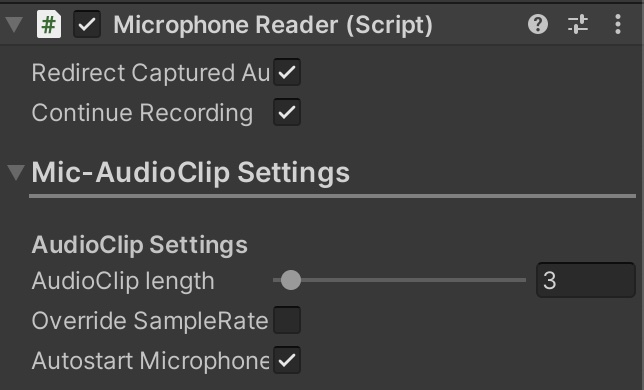
Properties
| Property | Description |
|---|---|
| Redirect captured audio | Automatically send all captured audio data to all rooms this player joined. If you want more control, disable this setting. |
| Continue Recording | Indicates whether the recording should continue recording if AudioClipLength is reached, and wrap around and record from the beginning of the AudioClip. |
Mic Audio-Clip Settings
In this section you can adjust various settings relevant for Audio Clip Management. In Unity all audio is stored in an
AudioClip
. As Unity does not support real-time audio streams, ODIN just modifies an Audio Clip and
overwrites it over and over again once it came to an end.
Use these settings to adjust these behaviors.