Basic Concepts
ODIN is a client server platform. Servers are hosted by 4Players, but can also be hosted by clients. The whole system is stateless and scalable. There are no databases keeping track of everything, instead everything just relies on stateless connections and some tokens that are used during authentication.
In the following diagrams we use these words frequently.
- Local
- For the local client (i.e. you as a developer testing your current build)
- Server
- The ODIN server hosted by 4Players or hosted by yourself on your own infrastructure or the cloud
- Remote
- All other clients connected to the same server/room, i.e. your colleagues.
Topology
This diagram outlines the basic structure of two clients connected to an ODIN server. Client 1 has joined two rooms listening and talking and Client 2 has also joined room 2 but is just listening there.
graph TB;
subgraph ODIN Server
Connection1[Connection 1]
Connection2[Connection 2]
end
Client1[Client 1] -- Authenticate --> Connection1
Client2[Client 2] -- Authenticate --> Connection2
subgraph Room1[Room 1]
Peer11[Peer 1] -- StartMedia --> MediaStream111[Media Stream 1]
end
subgraph Room2[Room 2]
Peer21[Peer 1] -- StartMedia --> MediaStream211[Media Stream 1]
Peer21[Peer 1] -- StartMedia --> MediaStream212[Media Stream 2]
Peer22[Peer 2]
end
Connection1 -- JoinRoom --> Peer11
Connection1 -- JoinRoom --> Peer21
Connection2 -- JoinRoom --> Peer22
Every client connects an ODIN server and authenticates with an access token and joins a room. Once the client has joined a room, he is a peer inside the ODIN room. Every peer can add media to that room, linked to a physical device like a microphone. Clients can join multiple rooms at the same time and can add multiple media streams at the same time.
ODIN rooms work independently of each other. This means that each client is a different peer in every room, having a different peer id. Also, you cannot use the same media stream for multiple rooms at once, but you have to create a new one for each room.
Every peer receives the media streams of the other peers connected to the same room, but are not required to add their own media. Spectators will want to listen but not talking themselves. A muted peer for example also does not have a media.
Connecting to Server
The first step is to connect to a server and a room. If you are using one of our high level SDKs like Unity or Unreal joining a room is all you have to do. The SDK handles authentication and server connection for you.
sequenceDiagram
participant Local
participant Server
participant Remote
Local ->>+ Server: Authenticate
Server -->>- Local: Success
Local ->>+ Server: JoinRoom
Server ->> Remote: PeerJoined
Server -->>- Local: Success
Local --> Server: Opening Room Stream
Server ->> Local: Joined
Once the connection is established and the room has joined an event is sent to all other peers in the same room:
PeerJoined. This allows you to update your UI for example like showing a list of peers that are
within a room.
The client who joined the room will receive a RoomJoin and RoomJoined event. If a user clicks a button to join a
room, you can use the RoomJoin event to start showing a loading indicator and hiding it once RoomJoined has been triggered.
Event summary
| Local | Remote | Description |
|---|---|---|
| OnRoomJoin | Triggered if user started to join a room | |
| OnRoomJoined | OnPeerJoined | Triggered if user joined a room |
ODIN does not require any bookkeeping. A room is created automatically for the first connection and will be removed whenever the last user left the room. You join a room by calling the JoinRoom method of the OdinHandler instance in your scene.
class MyVoiceHandler: MonoBehaviour
{
public string RoomName = "default";
// Start is called before the first frame update
void Start()
{
OdinHandler.Instance.JoinRoom(RoomName);
}
}
| Local | Remote | Description |
|---|---|---|
| On Room Joined | On Peer Joined | Triggered if user joined a room |
ODIN does not require any bookkeeping. A room is created automatically for the first connection and will be removed whenever the last user left the room. You join a room by calling the Join Room function in your blueprint.
Please note: To join a room you need to create an access token. The whole process is described in the Unreal Engine Manual.
Joining a room looks like this:
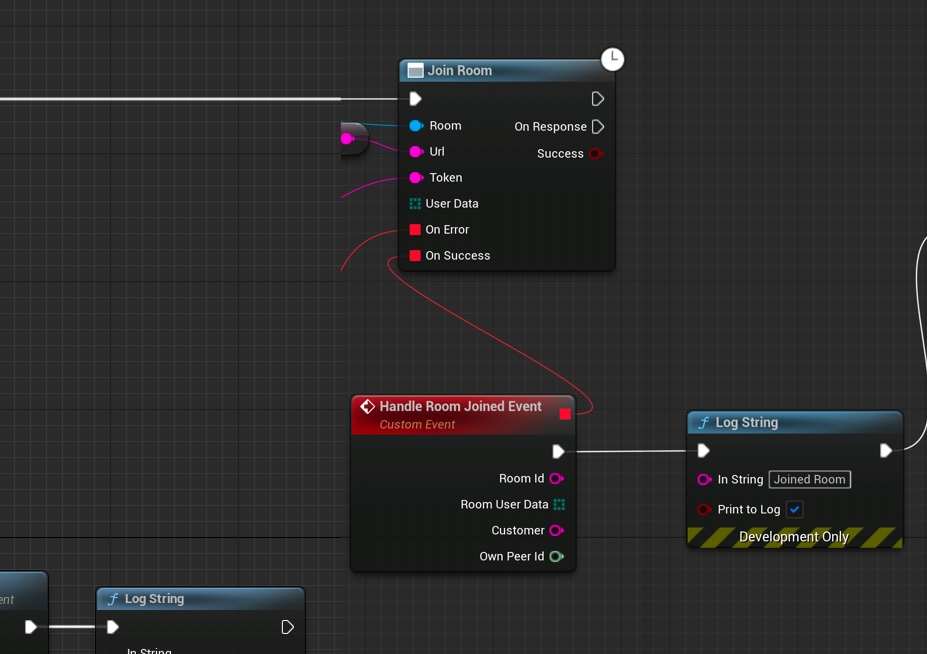
Joining a room
Event handling looks like this:
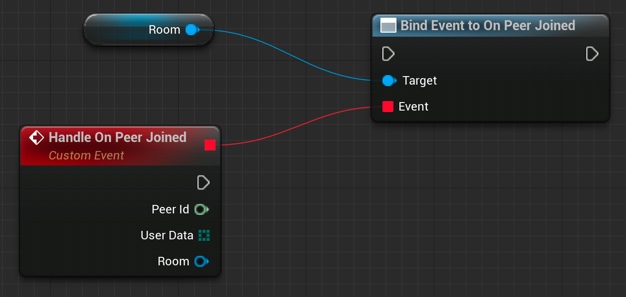
The wired up peer joined event handler
Starting a media
As defined above, every peer connected to a room can (but does not have to) add a media, i.e. a stream connected to the peers’ input device, e.g. a microphone. Please note: Every peer can add multiple media to the same room (i.e. audio and video). In Contrary, you can not use the same media twice, e.g. for 2 different rooms.
sequenceDiagram
participant Local
participant Server
participant Remote
Local ->>+ Server: AddMedia
Server ->> Remote: MediaAdded
Server -->>- Local: Success
The local OdinHandler will trigger OnCreatedMediaObject once the request media has been added to the server. OnMediaAdded is triggered for media added by other peers to the room.
Event summary
| Local | Remote | Description |
|---|---|---|
| OnCreatedMediaObject | OnMediaAdded | Triggered once the media has been added to the room on the server |
| Local | Remote | Description |
|---|---|---|
| On Add Media To Room Success | On Media Added | Triggered once the media has been added to the room on the server |
It’s important to handle the On Media Added
event. Whenever you receive this event, you need to
assign the media to an Odin Synth Component that is either part of the asset (added at design time) or you can
also create that component with Add Odin Synth Component
in your blueprint. The
Odin Synth Component generates audio output from the incoming media stream.
Adding a media looks like this:
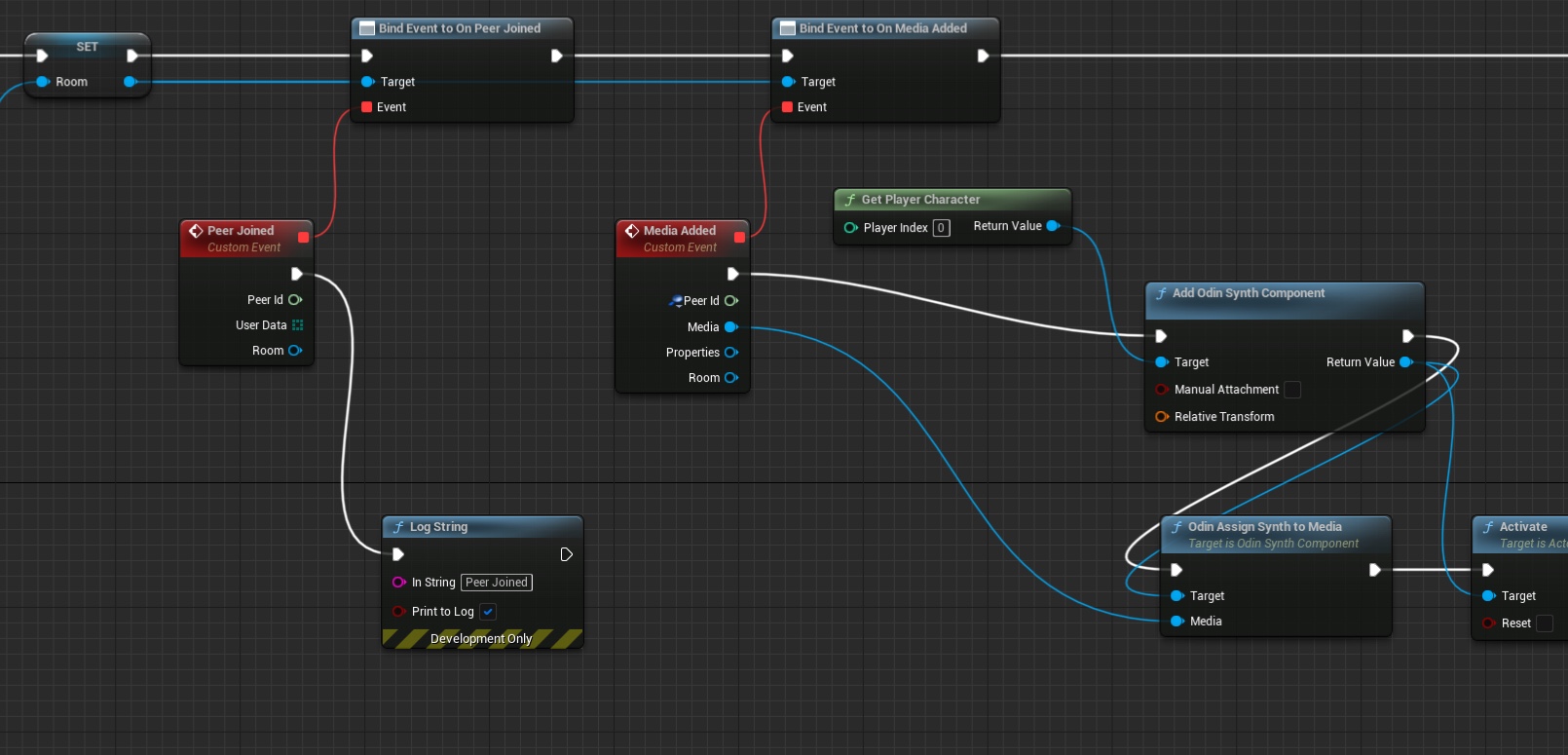
Handling On Media Added events
Stopping a media
Users can mute their audio streams, in this case, the media stream should be stopped, so that no data is captured and to ODIN servers. Of course, also leaving a room can lead to stopped media.
sequenceDiagram
participant Local
participant Server
participant Remote
Local ->>+ Server: StopMedia
Server ->> Remote: MediaStopped
Server -->>- Local: Success
The MediaStopped event will be triggered once the request media has been deleted on the server.
Event summary
Updating Peer User Data
Every peer in Unity can store arbitrary information as user data. When local user data is updated, the server updates user data at all clients and sends this message. Read more about user data in our guide: Understanding User Data.
sequenceDiagram
participant Local
participant Server
participant Remote
Local ->>+ Server: UpdateUserData
Server ->> Remote: PeerUpdated
Server -->>- Local: Success
Whenever a peer updates his data, all other peers receive the PeerUpdated event to handle the new data.
Event summary
Sending Arbitrary Data
You can use ODIN to send arbitrary data to other clients. You can use this method to build simple multiplayer games that don’t require complex, real-time movement. For many casual games or board games, this message is enough to sync the players positions and other information of the game state with all clients.
The data you can send is basically just an array of bytes. You can use any data serialization that makes sense to you. Many game engines already provide data serialization features.
Note: You will only receive the MessageReceived event if your own peer ID was in the list of recipients.
sequenceDiagram
participant Local
participant Server
participant Remote
Local ->>+ Server: SendMessage
Server ->> Remote: MessageReceived
Server -->>- Local: Success
Event Summary
Disconnecting
If peers disconnect other peers will be notified with the PeerLeft events.
sequenceDiagram
participant Local
participant Server
participant Remote
Local -->+ Server: Closing Connection
Server ->> Remote: PeerLeft
deactivate Server
Event Summary
Getting Kicked
If a peer is kicked from the server, this message flow will take place:
sequenceDiagram
participant Local
participant Server
participant Remote
activate Server
Server ->> Local: Left
Server ->> Remote: PeerLeft
Server --> Local: Closing Connection
deactivate Server
Event Summary
Next Steps
Curious enough? Then get started with our Getting Started Guides. Choose your platform and start coding. It’ll only take 20 minutes to play around with ODIN right in your game engines editor: Getting Started.
Still not convinced or wanting to learn more? We have compiled a couple of use cases and how ODIN is best suited to handle them perfectely, being it a First Person Shooter or a MMO Battle Royal Game.